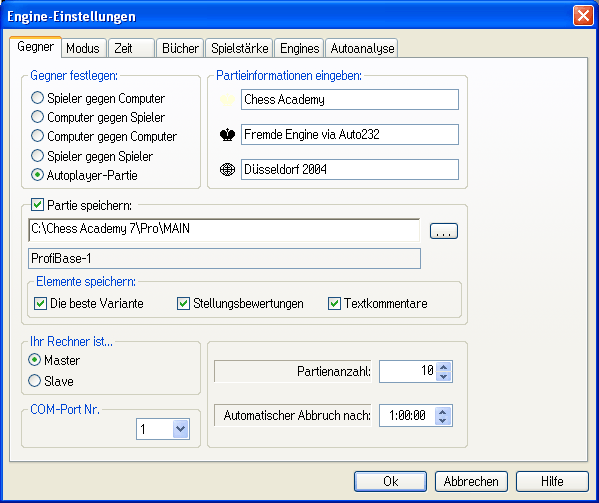WinBoard
WinBoard is a graphical user interface for chess. It is partly based on XBoard, a chess interface for Unix and the “X Windows System”. Responsible for all versions of WinBoard is Tim Mann. For further details please call WinBoard help.
Chess Academy offers you the possibility to use the WinBoard engines under the Chess Academy program interface. There are several freely available Winboard chess engines on the Internet. For example Arasan, Crafty, The Crazy Bishop, Comet, EXChess, SSEChess, Tristram, and many more. You can register a WinBoard-compatible engine in Chess Academy and use it instead of the native Chess Academy engine to play, analyze, or have test positions solved. The Chess Academy engine window is the appropriate interface instead of the native WinBoard interface.
During the Chess Academy installation, a subdirectory named “WB” (abbreviation for WinBoard) is created in the directory “BIN”. The “BIN” directory contains the Chess Academy program files. Next, the installation program creates further subdirectories in the “WB” directory. For each known engine, there is a separate directory. The names of these directories correspond mainly with the engine names. Each directory contains a file with the extender .C2W. This file contains the necessary information to make the WinBoard engine compatible with the Chess Academy program interface. Therefore, you cannot register a WinBoard engine under Chess Academy where the configuration file is broken or missing. However, it is very easy to restore this file if it is damaged.
Please note: All WinBoard engines (corresponding to WinBoard protocol 1 and 2) should actually work under the Chess Academy interface, but they don’t have to. We do not assume any liability for the smooth use of all WinBoard-compatible engines under Chess Academy. The distribution package of Chess Academy 7 contains as free add-ons the chess engine LITTLE GOLIATH 2000 v.3 by Michael Borgstädt with its own opening book, as well as other WinBoard-compatible engines (with or without opening books for these engines). A separate registration of such engines under the Chess Academy interface is not necessary here. This is done automatically during the Chess Academy setup.
Universal Chess Interface (UCI)
Universal Chess Interface (UCI) is a standard protocol of data exchange between the program GUI and a UCI-compatible engine. The UCI protocol has been developed by Messrs. Stefan Mayer-Kahlen (author of the Shredder chess program) and Rudolf Huber (author of the SOS chess program) and has been made available for general use.
Chess Academy offers you the possibility to use the UCI engines under the Chess Academy program interface. You can register any UCI-compatible engine in Chess Academy and use it instead of the native Chess Academy engine to play, analyze, or have test positions solved. The Chess Academy engine window is the appropriate interface. During the Chess Academy installation, a subdirectory called “UCI” (abbreviation for Universal Chess Interface) is created in the directory “BIN”. The directory “BIN” contains the Chess Academy program files. Next, the installation program creates the “UCI” directory and further subdirectories. For each known engine, there is a separate directory. The names of these directories correspond mainly with the engine names. Each directory contains a file with the extender .C2U. This file contains the necessary information about the selected UCI engine.
Please note: All UCI engines (which correspond to the UCI protocol) should actually work under the Chess Academy interface, but they do not have to. We do not assume any liability for the smooth use of all UCI-compatible engines under Chess Academy.