The example list window is the most important working tool on the way to effective learning. In the example list, you can view the part data of the examples, reorder lists, load examples, create temporary example lists, print examples including comments and diagrams, and search examples by part data in the active list.

The icons below the menus are intended to help you quickly access all the functions.
The last column of the example list contains information about the examples that you have already worked through.
A white mark means that you have already worked through this example once, while a yellow mark means that you have studied this example in the current session.
You can also use the following commands from the list menu to invoke various actions:
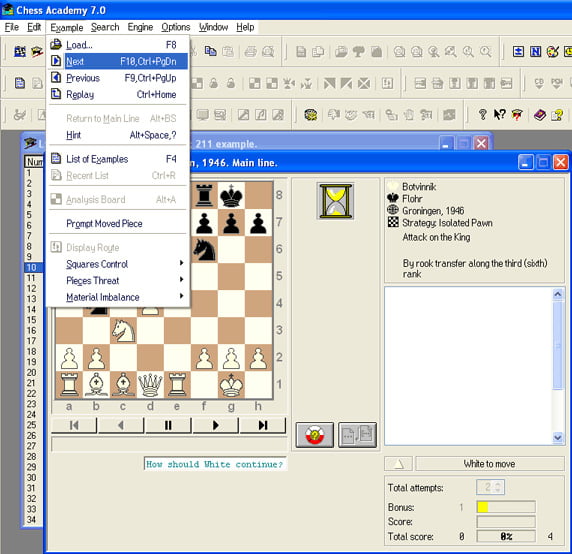
Select Load Example or click the icon ![]() to load the next example from the current example list. The “Load” window will appear and you will be asked to enter the index number of the example you want to load.
to load the next example from the current example list. The “Load” window will appear and you will be asked to enter the index number of the example you want to load.
![]() Alternatively: press F8
Alternatively: press F8
Please note: Only one board window can be opened at a time. If you try to call a second example, the previous example in the active board window will be replaced.
Select the New List command or click on the icon ![]() to create a new list from the previously selected examples in the current example list.
to create a new list from the previously selected examples in the current example list.
![]() Alternatively: press Ctrl+F2
Alternatively: press Ctrl+F2
After a search action, select the Previously used list command from the Examples menu, and click the icon ![]() , after creating a temporary examples list. This will automatically bring the sample window back to the foreground.
, after creating a temporary examples list. This will automatically bring the sample window back to the foreground.
![]() Alternatively: type Ctrl+R.
Alternatively: type Ctrl+R.
Select Load Example or click the icon to load the next example from the current example list. The “Load” window will appear and you will be asked to enter the index number of the example you want to load.
![]() Alternatively: press F8
Alternatively: press F8
Please note: Only one board window can be opened at a time. If you try to call a
With Invert Selections you can invert the selection of examples you have made before. This means that the previously selected examples will now be unselected and the previously unselected examples in the current example list will be selected.
![]() Alternatively: press Ctrl+I
Alternatively: press Ctrl+I
Use Delete learning markers to delete all learning markers in the active list.
