You will find here our answers on the frequently asked questions. We will try to describe any problem and will give you useful hints on how to handle with software in the most effective way.

Frequently asked questions and answers (FAQ)
What is a chess database?
A chess database is a collection of games sorted by openings, opening keys, players, sources, moves, years, or other criteria such as special keys. Chess Academy offers the possibility to sort a huge collection of games (even more than 2,000,000 games!) by all these criteria. Such a sorting in the database usually takes a few seconds at most! Furthermore, Chess Academy’s search function can be used to search for all game data, any position, different material constellations or maneuvers, or even analog positional shapes.
How fast is the Chess Academy chess database in searching and sorting?
Suppose you are working with a Pentium 2.66 GHz and a professional database, which contains about 2,100,000 games. The database is completely installed on your hard drive.
Our test results:
Search for game headers – less than 1 sec.
Search for a position (all options defined) – variable, about 9 to 31 sec.
Searching for a position (some options not used) – variable, about 9 to 15 sec.
Search for a specific material distribution – variable, about 1 to 3 sec.
Search for a maneuver – variable, about 10 to 35 sec.
Search for the current position in the opening book (about 10,500,000 positions) – less than 1 sec.
Search for the current position in the middle game book (about 14,000,000 positions) – less than 1 sec.
Sorting is usually very fast.
Assume you are working with an old Pentium 650 MHz / 128 MB memory and the professional database, which contains about 2.100.000 games. The database is completely installed on your hard drive.
Our test results:
Search for game headers – less than 1 sec.
Search for a position (all options defined) – about 45 seconds.
Searching for a position (some options not used) – about 50 sec.
Search for a specific material distribution – about 15 sec.
Search for a maneuver – about 48 sec.
Search for the current position in the opening book (about 10,500,000 positions) – less than 1 sec.
Search for the current position in the middle game book (about 14.000.000 positions) – less than 1 sec.
Can I install the Chess Academy program, database, and tutorial modules on different drives?
Yes, it is possible to distribute the program and all your databases on different drives. However, this does not work in a network! If you want to do this, you just have to specify the desired folders during the installation. This option should be used especially if you do not have enough free disk space.
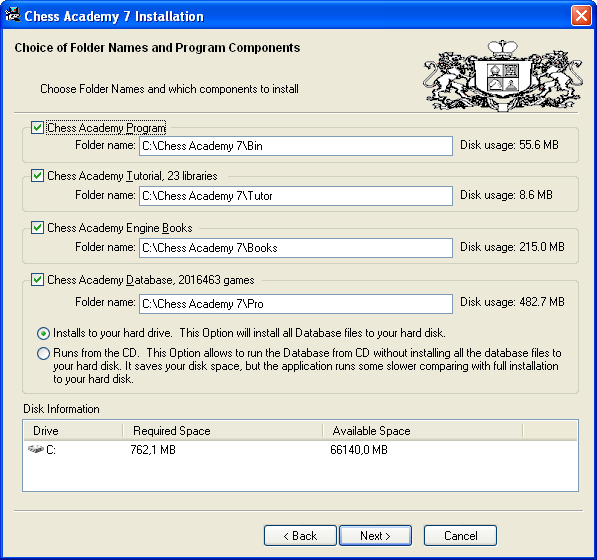
How can I change the appearance of the clock in the tutorial program?
Select Timer from the Options menu. There you can choose between Analog clock and Hourglass.
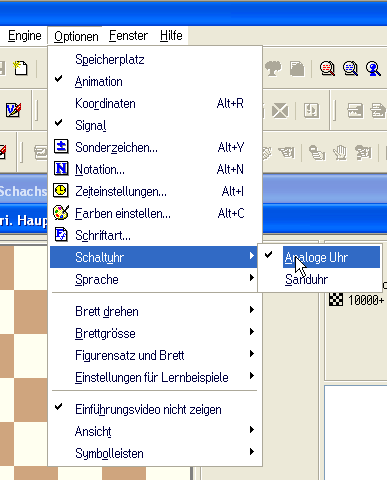
How can I change the chess notation I use?
Click the icon with the mouse or select Notation from the Options menu.
![]() Alternatively, you can press Alt+N to get to the menu where you can select the notation.
Alternatively, you can press Alt+N to get to the menu where you can select the notation.
The program will then open a window titled “Define Notation Type”.
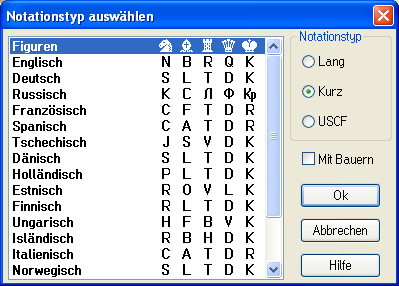
Here you can set the piece abbreviations used, as well as long, short, or USCF notation. You can also choose whether to add a symbol or a letter for pawn moves. Press OK to confirm your choice.
How can I change notation type in the database program?
In the database program, select Notation Type from the Options menu. There you can choose between the settings as columns and as line.
![]() Alternatively, you can press Ctrl+Shift+1 or Ctrl+Shift+2.
Alternatively, you can press Ctrl+Shift+1 or Ctrl+Shift+2.
It is even easier to do this with the mouse: Right-click anywhere in the notation. Here, too, a pop-up menu appears, in which you can again select as columns
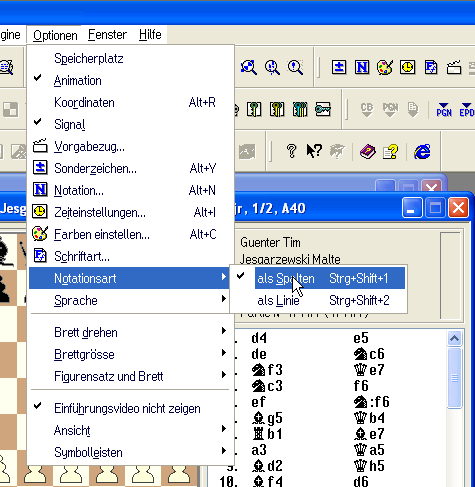
or as line
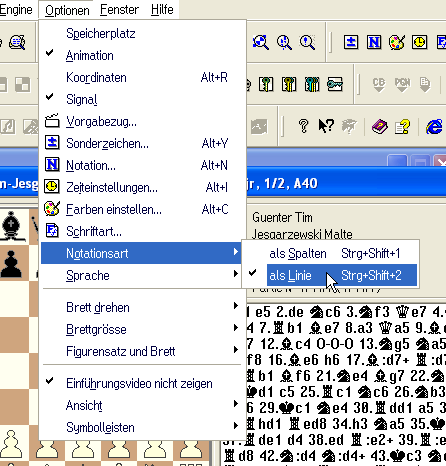
How can I change the appearance of the chess pieces?
Select Pieces and Boards from the Options menu or right-click on the figures in the window with a chess game.
![]() You can also use the Alt+1, Alt+2, etc. keyboard shortcuts.
You can also use the Alt+1, Alt+2, etc. keyboard shortcuts.
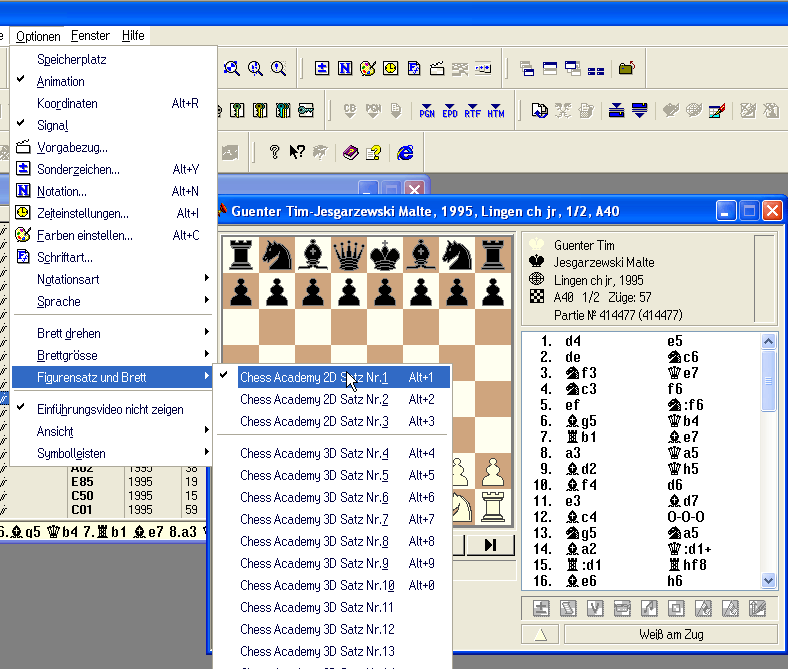
Select one of the available two-dimensional (2D)
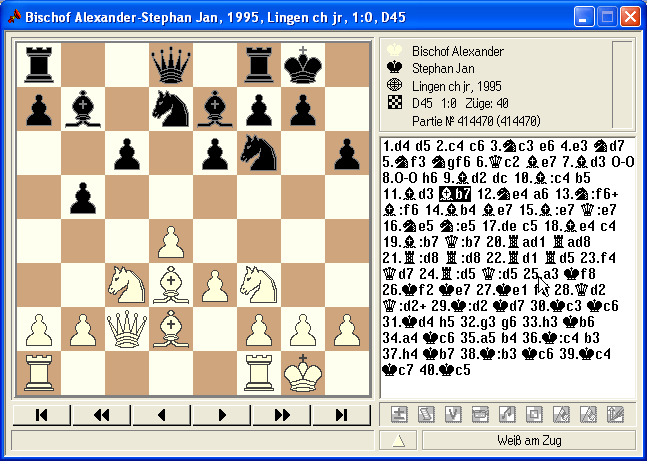
or three-dimensional (3D) piece sets
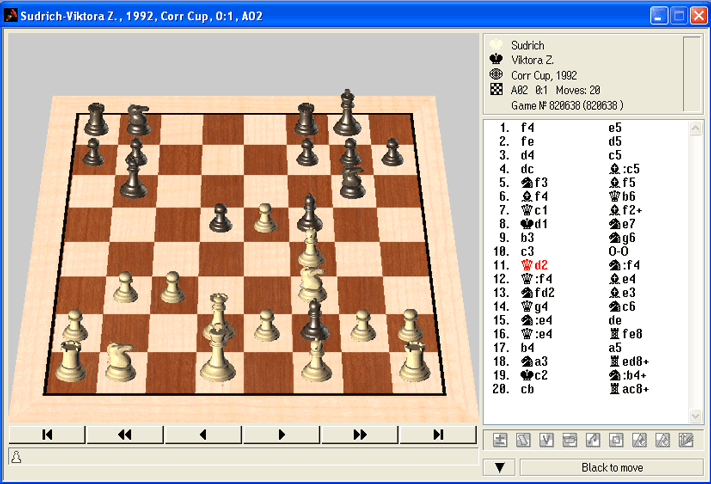
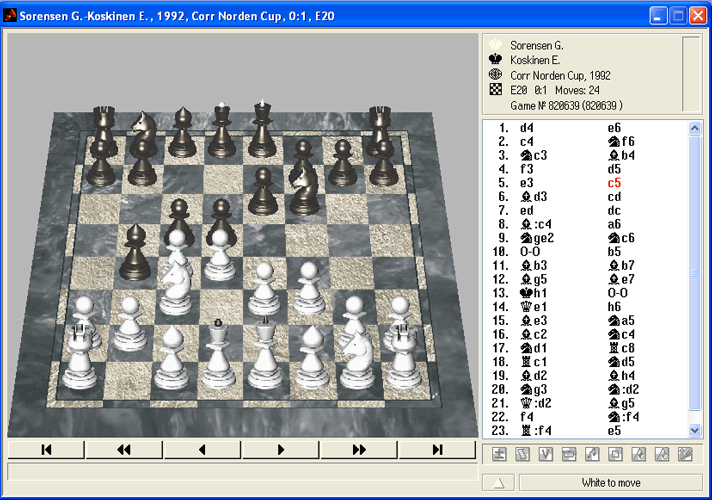
How can I change the size of the chess board?
In the Database program, select Board Size from the Options menu.
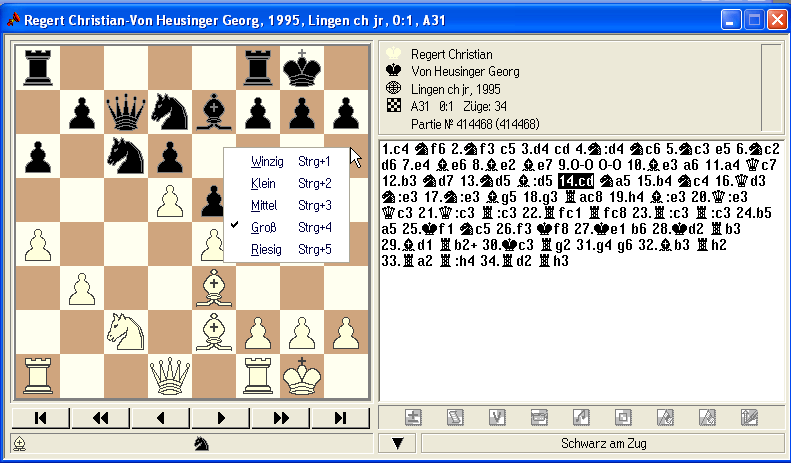
There you can choose between five different board sizes:
- Tiny
- Small
- Medium
- Large
- Huge
![]() Alternatively, you can press Ctrl+1, Ctrl+2, Ctrl+3, Ctrl+4, or Ctrl+5 or simply right-click on the board in the chess game window.
Alternatively, you can press Ctrl+1, Ctrl+2, Ctrl+3, Ctrl+4, or Ctrl+5 or simply right-click on the board in the chess game window.
How can I change the thinking time per move in the tutorial program?
To change the time settings, click the icon or select Time Settings from the Options menu.
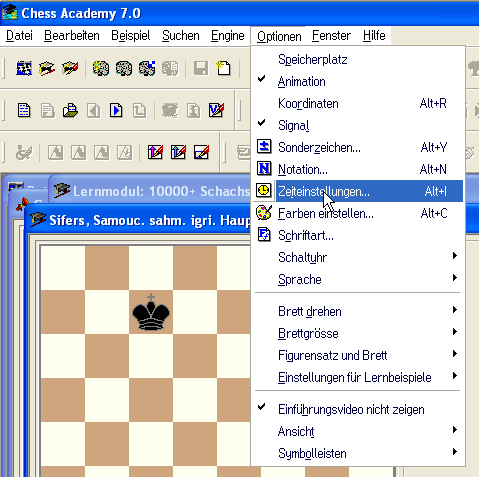
There you will be able to change all the timings as you wish.
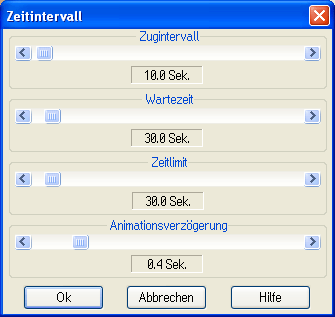
How can I integrate a diagram into the printout of a game?
Inserting a diagram into the printout is really a very simple thing with Chess Academy. To do this, select Annotate Game from the Edit menu, or click on the icon ![]() .
.
![]() Alternatively, you can press Ctrl+F7 to enter the annotation mode.
Alternatively, you can press Ctrl+F7 to enter the annotation mode.
Now place the desired position on the board or play the corresponding game.
Then select Mark current move > Print diagram from the Edit menu, or simply click the icon ![]() .
.
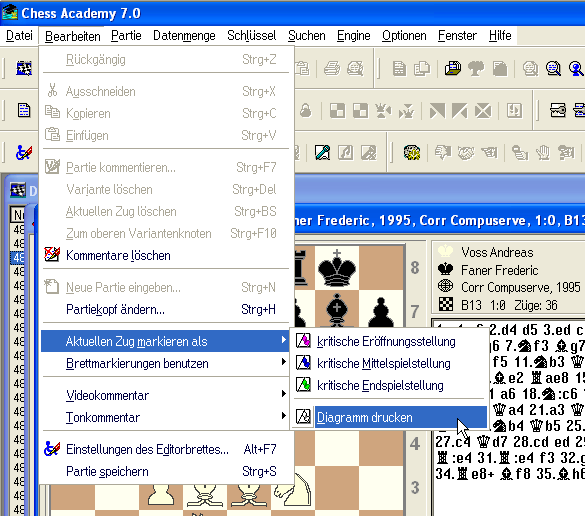
When you print this chess game, a diagram will be printed at the current position, unless it is the start position!

What does - click with the left mouse button?
“Click” – move the mouse cursor to the desired position and press the left mouse button. Use this option to call program options, as well as to activate various buttons and icons.
“Click and drag (“dragging”)” – Move the mouse pointer to the desired position, press the left mouse button, keep it pressed(!) and move the mouse pointer to the target position. Only there release the mouse button! You use this function for example for dragging pieces on the board. If you nevertheless decide differently and do not want to drag the “grabbed” piece, simply release the left mouse button again already on the starting square.
“Double-click” – Move the mouse pointer to the desired position on the screen (for example, over a button of a window) and press the left mouse button twice in quick succession.
What can I do while working in a game list?
If you are working in a database or dataset lst window, move the mouse pointer to the game list and press the right mouse button. A pop-up menu will appear on it. In it you can set the following options:
- Load game
- Load selected games
- Info about game
- Save as…
- Load to memory
- Mark all
- Invert selections
- Arrange games (the possible criteria are: White, Black, Source, Opening index, Year, and the number of moves.
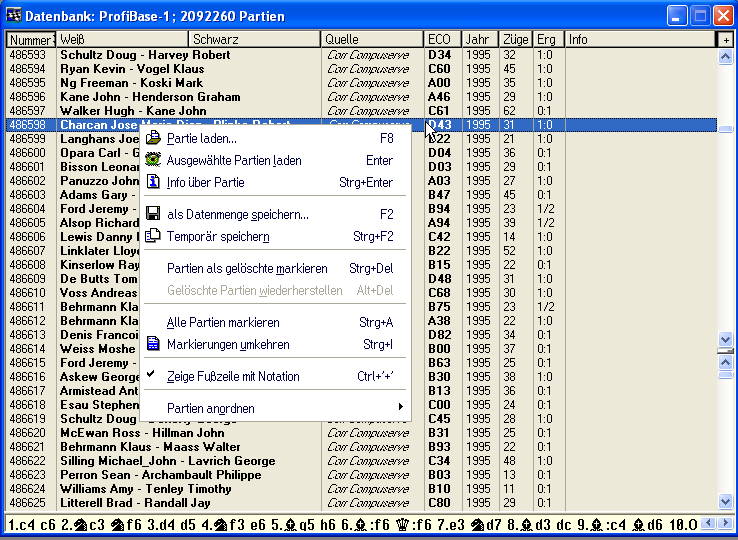
How can I save my own games or game fragments in Chess Academy?
You can enter, save, and load your own games in the Chess Academy Editor of the tutorial program. Even games that don’t start in the start position can be entered.
Note that there is also a possibility to mix all games in the database between “normal” games (meaning starting from the initial position) and fragments. To add these game fragments to the current database you can convert the corresponding CBF files to the Chess Academy format.
“Choose the best move!
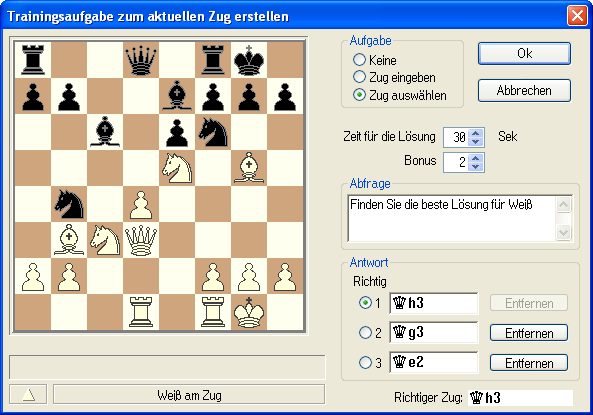
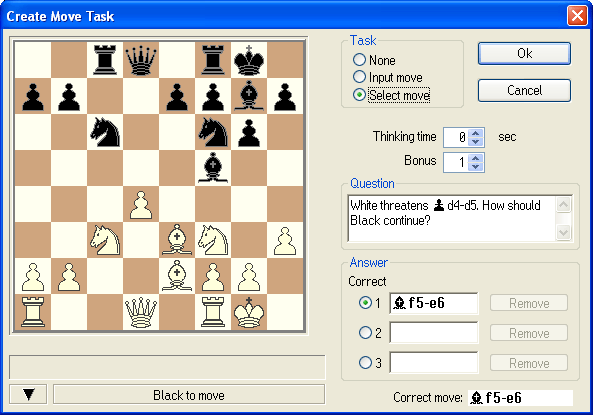
“Choose the best solution from x possible”
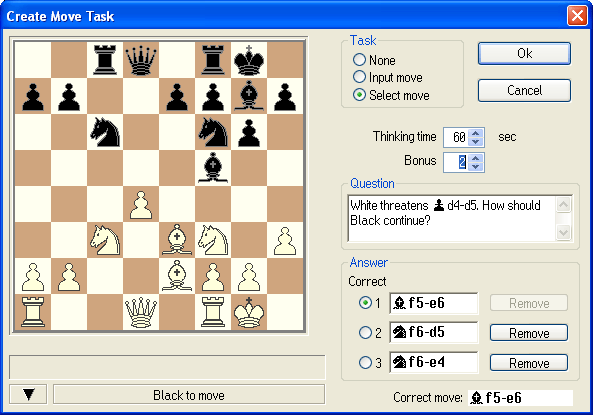
“Please evaluate the current position!”
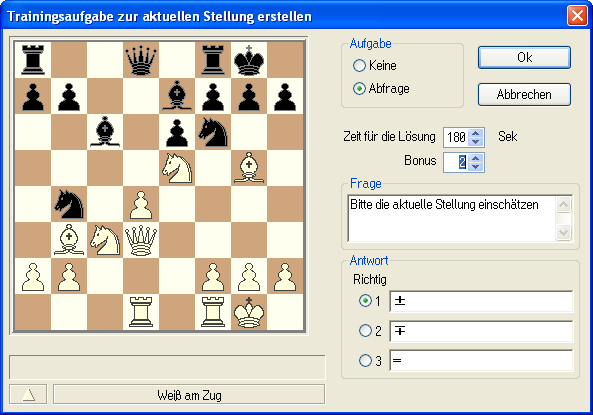
“Choose the answer from x possible”.
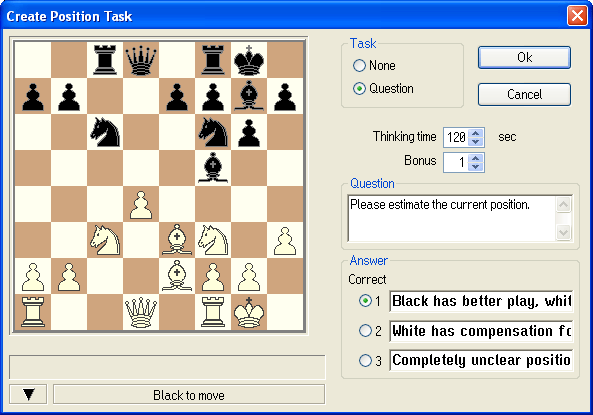
What does the Chess Academy database format offer?
The Chess Academy database is stored in a special format, the Chess Academy database format. The advantage of this format is that it allows the highest possible speed for all database operations, such as searches.
Why does the window of a game notation look different from the notation of a tutorial example?
In a teaching example, only the moves that have already been executed on the board are displayed, but not those that will follow. This is necessary because in some places the user has to find the best move by himself without assistance. For the same reason, the option to jump to any move in the notation is disabled in the tutorial.
To illustrate: In a game window from the database, all moves of the loaded game are always displayed. In this window, you can “jump” to any position in the notation by clicking with the mouse.
What does - "active window" mean?
Each time you have several windows open at the same time (with registered databases and/or data sets), as well as windows with games and tutorials, each window of your choice (just clicked or selected from the window menu) should be considered as active. Alternatively, use the shortcut Ctrl+F6.
For example, the “Game Editor” window is currently active.
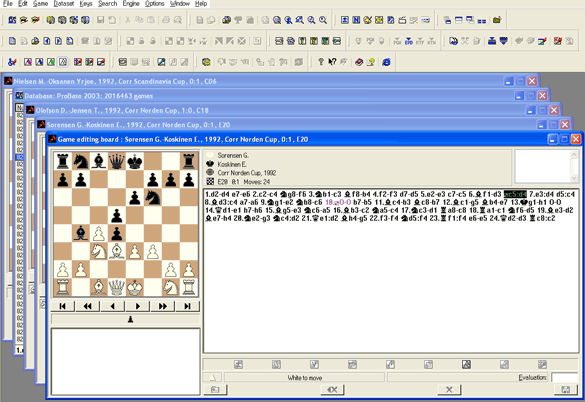
What does - "active data set" mean?
Practically all search options in the Chess Academy program allow not only searching in a database, but also searching in a set of data or in several sets of data simultaneously. If the window with a data set time is active, we will call such data set active. When searching, the user can activate the “Use dataset” option to enable searching by various criteria in the active dataset.
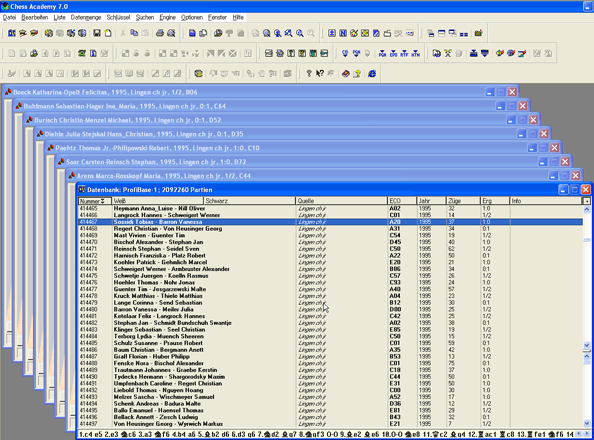

Chess Academy Shop
What does Chess Academy online shop offer?
What can I buy from you?
Various goods and services are offered in this store. More information is given in the respective description of the product or service. For questions or suggestions you can reach us by email and during the day also by phone.
How secure from a technical perspective is my purchase?
We protect your information from misuse when it is transmitted to us over the Internet. Chess Academy uses the Secure Sockets Layer (SSL) and Hypertext Transfer Protocol Secure (HTTPS) security protocols for the secure transmission of your customer information. SSL is an encryption protocol for data transfer over the Internet, and HTTPS is a network protocol that enables a secure HTTP connection between computers. This is guaranteed by a signed server certificate.
Which payment methods are integrated in the store?
You can pay with Visa, Mastercard, PayPal, Stripe, credit card with PayPal. Bank transfer is also accepted.
Payment instructions for bank transfer:
Account holder: BRASLAWSKI / c/o CHESS ACADEMY SOFTWARE
Bank: Deutsche Bank, Dusseldorf Germany
IBAN (International Banking Account Number): DE26300700240061969200
BIC/SWIFT code: DEUTDEDBDUE
How to register?
If you are a new customer, you can select the “Login/Register” button, which will take you to the store’s login page. Now select “Register as a new customer”. Of course, you can also shop at your leisure and register at the end of your order.
Are my customer data safe with you?
All customer data is sent through secured protocols and pages when ordering. We also have strict privacy policy. If you have any further questions, please feel free to contact us at info@chessacademy.de
How do I start a purchase?
The best way to start your shopping is to register or log in to the store. Then you can put the products of your choice into the shopping cart.
How do I add products to the shopping cart and how can I edit them?
Under each product there is a small shopping cart button, click on it, so the article is in the shopping cart. You can set the quantity of the desired products before you put the item in the shopping cart or change it directly in the shopping cart by entering a new quantity for the item you want to change.
