The Chess Academy program contains a whole range of powerful tools that will help you convert the Chess Academy databases to/from foreign formats.
Games stored in Chess Academy format as a temporary or archive dataset can be converted into a format called Portable Game Notation (PGN), which is a standard for exchange between different users.
It can be done by selecting Export Games > to PGN… command from the File menu, or by clicking the toolbar button ![]()
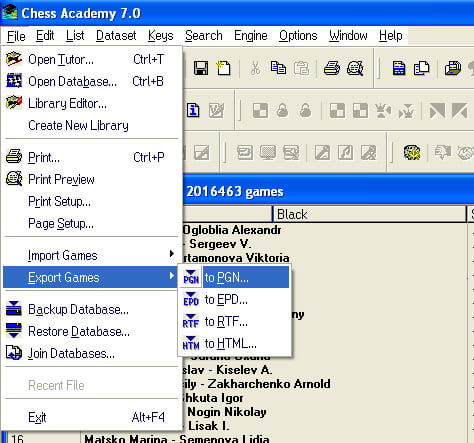
The program displays a file selector window to select a file for output text, .PGN extension is automatically appended to the file name.
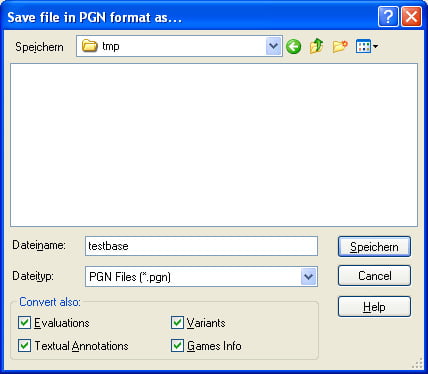
It is possible to set some additional convert options in this window. By default, only the main line of encountered games is converted. You can switch on the next features in the “Convert also” group:
Evaluations. Encountered move and position evaluations will be converted to PGN-format NAG (Numeric Annotation Glyph) annotation.
Textual Annotations. Encountered comment text will be converted to PGN-format textual comment “in braces”.
Variants. Alternative variations in games will be converted to PGN-format RAV (Recursive Annotation Variation).
Game’s Info. Encountered additional game info will be converted to PGN standard tag pairs.
On this command, all selected games from the current list will be stored in the text file in PGN format. If there are no selected games in the list of Dataset all games will be converted. However, the option is disabled if there is no selection in the database list (i.e., you can’t export the whole Database).
Games stored in Chess Academy format (both Database and Tutorial formats) can be converted into a format called Rich Text Format (RTF), which is a standard of encoding textual information, various text formatting properties, document structures, and document properties, using the printable ASCII character set.
This feature is actually an extension of the print options of the Chess Academy program. You can convert to RTF any material you wish to print and edit it by means of any text editor, which supports the RTF format. Then you can print it, or convert it to any other text format and store it.
In order to preserve figurine chess notation, diagrams, and special chess symbols you have to use the original Chess Academy TrueType fonts both when editing the resulting RTF file and when printing it. These fonts are set by default when exporting to RTF-file, so you should be careful only in case you want to use other fonts. Their names are CA Lat, CI Lat, and CA Figurine. All of them are automatically installed and registered on your system during the installation of the Chess Academy program.
How to convert data to RTF format
Select Export Games > to RTF… command from the File menu, or click the toolbar button ![]() .
.
![]() Alternatively: click the Enter key.
Alternatively: click the Enter key.
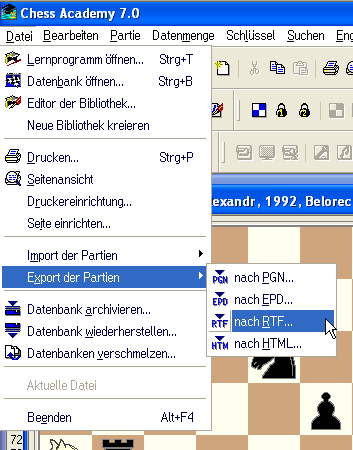
The program displays a file selector window to select a file for output text, .RTF extension is automatically appended to the file name.
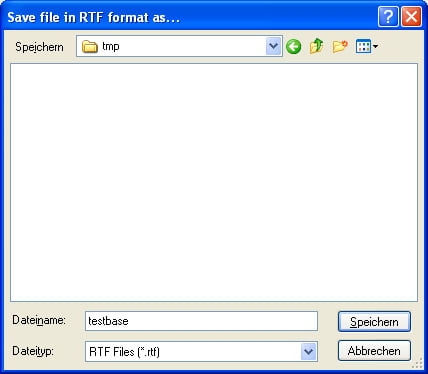
Select the proper file name and press the Save button in the window, or double-click the selected filename.
![]() Alternatively: click the Enter key.
Alternatively: click the Enter key.
On this command, all selected games from the current list (or a single game from the active board window) will be stored in the text file in RTF format. The form of text layout completely depends upon the parameters from the Page Setup dialog box.
Games stored in Chess Academy format (both Database and Tutorial) can be converted into a format called Hypertext Markup Language (HTML), which is a universally understood language to publish information for global distribution. This feature is actually an extension of the print options of the Chess Academy program.
You can convert to HTML any material you wish to print and edit it by means of any editor, which supports HTML format. Then you can print it, distribute it through the Internet, or simply store it.
Select Export Games > to HTML… command from the File menu, or click the toolbar button ![]() .
.
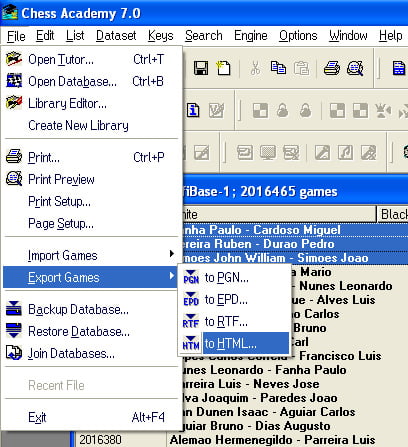
The program displays a file selector window to select a file for output text, .HTM extension is automatically appended to the file name.
Select the proper file name and press the Save button in the window, or double-click the selected filename.
![]() Alternatively: press the Enter key.
Alternatively: press the Enter key.
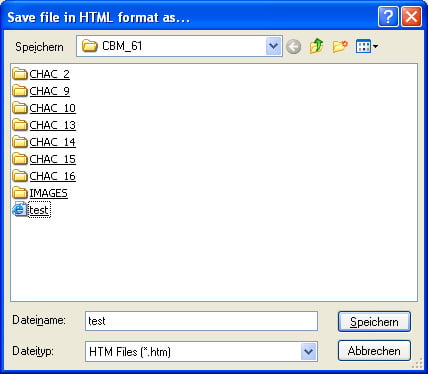
On this command, all selected games from the current list (or a single game from the active board window) will be stored in the file in HTML format.
The form of text layout completely depends upon the parameters from the Page Setup dialog box.
However, there are two differences:
1. HTML converter does not support multicolumn text layout and Justify option.
2. Display Pieces as Bitmaps flag enables both chess diagrams and figurine chess notation to be converted to bitmaps. By default, these items are presented using the original Chess Academy TrueType fonts. This feature considerably simplifies the distribution of output files because there is no necessity now to redistribute the above-mentioned fonts.
EPD is “Extended Position Description”; it is a standard for describing chess positions. This option is intended for data interchange among Chess Academy and chess-playing programs. It is also intended for the portable representation of key positions and solving positions from Tutorial libraries.
To start conversion, select Export Games > to EPD… from the File menu, or click the toolbar button.
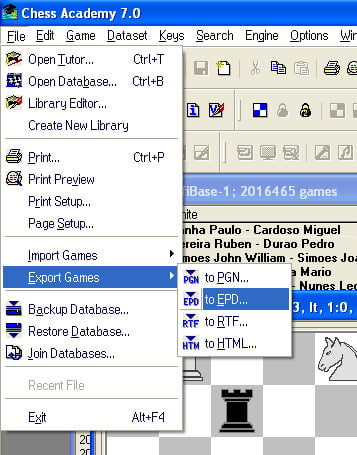
The program displays a file selector window to select a file for output text, .EPD extension is automatically appended to the file name.
Click the OK button, or press the Enter key to start the conversion.
If you run the command from the Database list, the current positions from all opened game windows will be presented in EPD format. The conversion fails if no game windows are open.
If you run the command from the Tutorial library list, the start positions of all selected tutorial examples will be presented in EPD format. If no examples are selected the whole active list will be converted.
If you run the command from the Tutorial Example window, Game window, or Key Position window, only the current position on the chess board will be presented in EPD format.
Games converted by this option must be initially stored in a format called Portable Game Notation (PGN), which is a common standard for the exchange of chess games between different users (and different programs).
Games stored in PGN notation may be converted into Chess Academy format by selecting Import Games > from PGN… command from the File menu, or by clicking the toolbar button ![]()
and choosing a file or files with *.PGN extension. The program displays the file selector to mark a file(s) in PGN format to be converted.
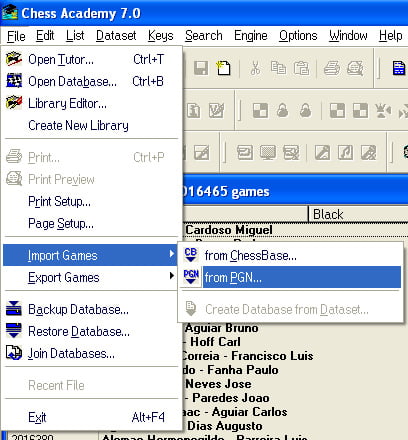
It is possible to set some additional conversion options in this window. By default, only the main line of encountered games is converted.
You can switch on the next features in the “Convert also” group:
Evaluations. Move and position evaluations of both types used in PGN format (known as “suffix annotations” and NAG respectively) will be converted to Chess Academy format.
Textual Annotations. Comment text of both types used in PGN format (known as “rest of line” comment and brace comment respectively) will be converted to Chess Academy format.
Variants. Alternative variations in games (known as RAV) will be converted to Chess Academy format.
Game’s Info. Some additional game information that may be present in PGN header tags (such as player’s title, rating, type and address, annotator’s name, and round number) will be saved in Chess Academy format as well.
Note: Switching on all of these options may require a large amount of free disk space.
Then click the Open button in the “Select files in PGN Format” window.
Next step – the program displays the file selector window to name a new folder in which all converted data will be stored in Chess Academy format.
Click the OK button. Alternatively: press the Enter key.
Following this, the conversion of text files, building and sorting the database, and finally indexing of newly formed base and game files will take place.
The average conversion rate for the Pentium 350 processor is about 12,000 – 13,000 games per minute. For the Pentium 2,66 GHz processor, there is an average conversion rate of 70,000-75,000 games per minute.
Afterward, the new database will be registered, loaded, and displayed.
The process of conversion may be interrupted at any time using the button Break.
Note: There is no strict limitation on the number or volume of PGN files to convert. However, the maximum volume of the Chess Academy Database is about 16,000,000 games now.
Chess Academy PGN converter is designed to operate with an “export” version of PGN format (see PGN Specification) and may not perform the correct transformation of the manually composed texts of games or those presented in any other notation. However, it tries to “guess” the notation type and to correct some errors in notation. Any game containing a wrong move or some other error is omitted. The brief error messages during the conversion are saved in the CONVERT.ERR file which is located in subdirectory “/TEMP” of the new database folder.
Games converted by this option must be initially stored in a format called ChessBase format (CBF). This database format was initially designed by ChessBase GmbH and has become a common standard for the exchange of chess games between different users (and different programs).
ChessBase game files can be converted into Chess Academy format by selecting Import > From ChessBase… from the File menu, or by clicking the toolbar button ![]() , and choosing a file or files with .CBF extension.
, and choosing a file or files with .CBF extension.
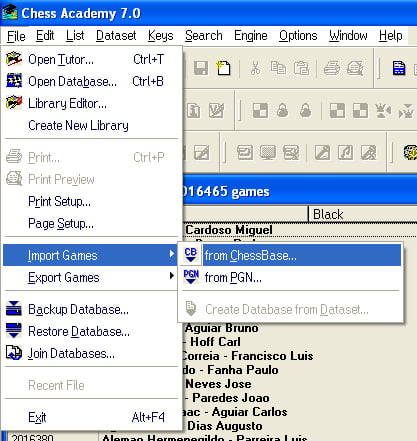
Next, the program displays the file selector to mark a file (or several files) in ChessBase format to be converted. By default, only the main line of encountered games is converted.
However, it is possible to set some additional convert options in this window.
Evaluations. – Encountered move and position evaluations will be converted to Chess Academy format.
Textual Annotations. – Encountered comment text will be converted to Chess Academy format.
Variants. – Alternative variations in games will be converted to Chess Academy format.
Note: Switching on all these options may require a large amount of free disk space.
Then click the Open button in the “Select ChessBase game files” window.
Next step – the program displays the file selector window to name a folder in which all converted data will be stored in Chess Academy format.
Click the OK button or press the Enter key. Following this the conversion of the ChessBase files, building and sorting the database, and finally indexing of newly formed base and game files will take place.
The average conversion rate for a Pentium or AMD 350 MHz processor is about 10.000 – 11.000 games per minute, and for a Pentium / AMD 2,66 GHz processor is about 70,000-75,000 games per minute. Afterward, the new database will be loaded and displayed. The process of conversion may be interrupted at any time using the button Break. Any game containing a wrong move or some other error is omitted. The brief error messages during the conversion are saved in the CONVERT.ERR file which is located in subdirectory “/TEMP” of the new database folder.
Note: Conversion from ChessBase CBF format fails if index files cannot be accessed (files with .CBI extension).
