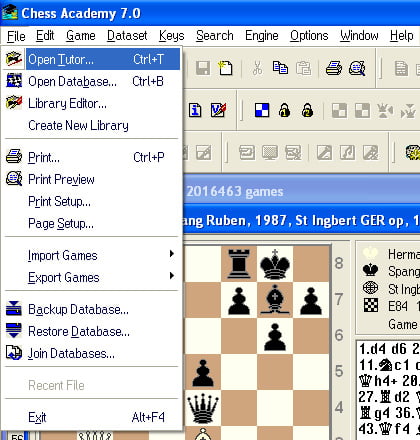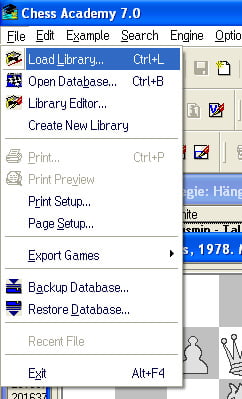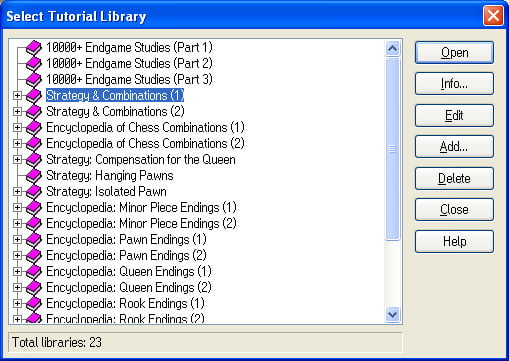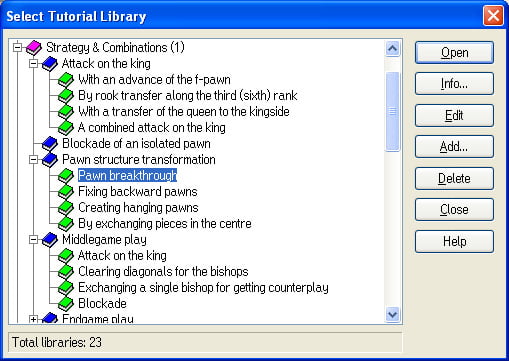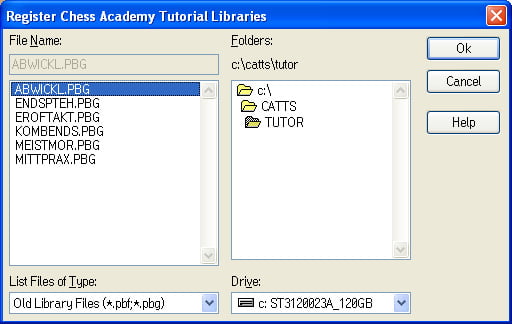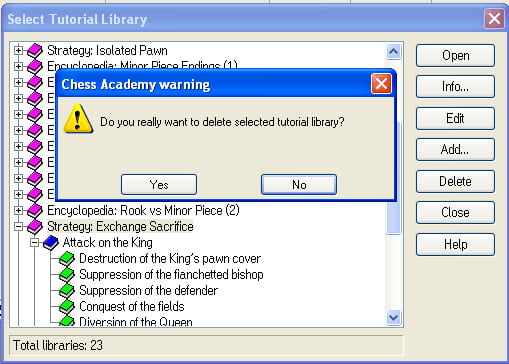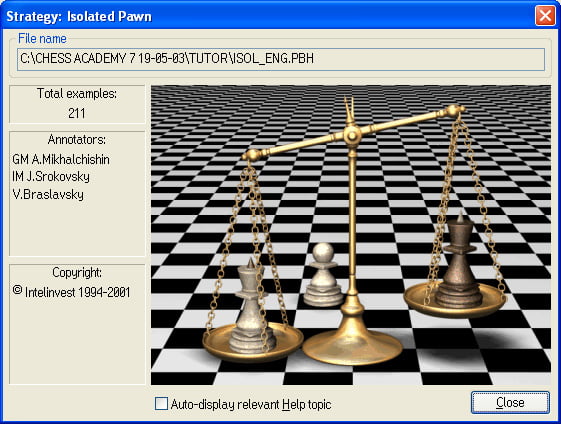Chess Academy offers a complete interactive system to enjoy, play and learn chess! Chess Academy allows any chess player to quickly improve their chess skills in an efficient and effective way.
Chess Academy users learn chess and organize their training lessons through active participation and discovery with carefully selected and fully annotated Tutorial & Training Examples, authored by top-class players and experienced coaches. The most instructive games of top-class chess players are used to teach the basics of chess strategy and tactics. Skill perfection for advanced players: combinatorial ability, calculation of variations, positional assessment, advantage-gaining, and realization are all instilled and improved.
The program combines the power of computers with effective learning and training methods, originally developed by Witali Braslawski and designed and thoroughly tested by him together with the Intelinvest development team.
The computer modules were created in cooperation with the development team from Intelinvest and with the kind support of the world’s leading publisher Chess Informant and famous international grandmasters Vassily Ivanchuk, Iosif Dorfman, Oleg Romanishin, Adrian Mikhalchishin, Arshak Petrosian and other GMs and IMs.
Enjoy the Chess Academy program and enjoy chess with the help of computer-based learning and training tools based on our brand-new Chess Academy solutions and powerful technologies!